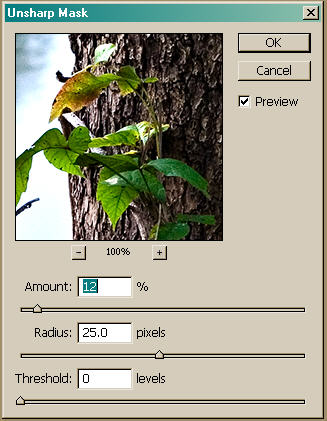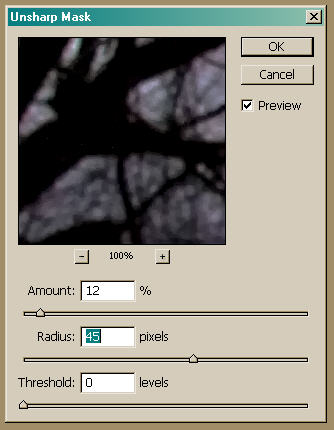Local Area Contrast and Edge Sharpening
Local Contrast Enhancement
This technique uses the Unsharp Mask, just as Edge Sharpening does, but the border areas affected are larger. As a result, the light-to-dark ratio is increased, brightening border transitions, helping objects stand out, and adding some punch.
Apply both Local Contrast and Edge Sharpening via the PhotoShop Unsharp Mask: Filter/Sharpen/Unsharp Mask. Local Contrast uses wider radius settings buta lower "Amount." The Radius setting for both Local Contrast and Edge Sharpening is proportional to the overall image size. Experiment with different settings to get a feel for this, by turning the “eye” icon on and off to gauge the effect, or repeatedly hitting Ctrl-Z (Cmd-Z) to Undo then Redo the changes.
Roughly, figure if an image 1,500 pixels wide requires a Radius setting of 25, try Radius 50 for one of 3,000 pixels.
The Unsharp Mask must operate on an Image Layer, and Edge Sharpening should be done at the end. Local Contrast should be done before Levels, to avoid clipping, so I now do Local Contrast early in the workflow and Edge Sharpening last.
I do Local Contrast (LC) on a duplicate of the Background Layer , then apply adjustments such as Levels and Curves, then merge all Layers into a final Layer, where I do Edge Sharpening.
The sequence I use is:
* Convert from RAW and apply Noise Ninja or another noise-reduction program
* Duplicate Background and rename: LC (local contrast)
* Apply Filter/Unsharp Mask/ with settings for Local Area Contrast
* Apply: Levels, Curves, Hue-Saturation, and any other adjustments, including Paint in Modes
* Create a new empty Layer and merge all others into it, via Shft-Ctr-Alt-E.(Mac: Shft-Cmd-Opt-E)
* Rename that Layer ES (edge sharpening) and apply Filter/Unsharp Mask/ with settings for Edge Sharpening
* Rename and Save the file
For Local Contrast, the Amount setting is usually between 10% and 15%.. For a small file under a few megabytes, a Radius setting between 20 and 25 works well. For a larger file up 50 megabytes, a Radius between 35 and 100 is best. Experiment to find the right settings for you. Threshold is usually set to 0.
Local Contrast Settings:
Amount = 10% to 15%
Radius = 20 to 100 ... For a file, under 3MB try 20-25; for a file over 20MB, try 35-45
Threshold = 0
Experiment to find the best settings for your images.
Immediately after applying Edge Sharpening or Local Contrast, select: Edit/FadeUnsharp Mask and change the Mode from
Edge Sharpening
After applying all other adjustments, merge all Layers to a new Layer, as described: SHFT-CTR-ALT-E (Mac: SHFT-CMD-OPT-E) and rename the Layer ES.
Edge Sharpening is based on a very small Radius setting and a much larger Amount. Typically, for an image that has little noise, the Amount is 200% to 300%, the Radius is 0.2 to 0.3, and the Threshold is 0.
For noiser images (if you don't have a dedicated noise-reduction program), you might prefer Amount = 65% to 120%, Radius = 1.0, and Threshold = 0 to 12. A normal Threshold setting is 4.0, though noisier images may need up to 12 to smooth out the grain.
As with Local Contrast, follow these settings immediately by selecting: Edit/Fade Unsharp Mask and changing the Mode from
At first glance, the difference is subtle, but if you do a before-and-after using the Eye Icon or Ctrl-Z (Cmd-Z), you’ll be amazed at the change.
These settings are designed to minimize halos and other artifacts, so you can usually apply them to the entire image. If you do pick up halos, select only the most important portion of the image and sharpen that.
John Blackford, Updated February 2007